
Welcome to Blender Quick Tips! In this quick Blender tutorial you will learn how to create quick and easy landscapes in Blender 2.8 using the Landscape Add-on.
This is an essential technique which will be a great addition to any 3D artists arsenal.
The programme I am using to create this 3D effect is called Blender and you can download it for free here: https://www.blender.org/
How To Step By Step
Start with a fresh scene but first ensure you have installed the Landscape Add-on.
To do this follow the path Edit > Preferences

Now, in the Blender Preferences window select the “Add-ons” tab and type “Landscapes” in the search bar.
Simply check the box next to “Add Mesh: A.N.T.Landscape” and voila, you have successfully installed the add-on!

Now that the add-on has been successfully installed we can actually go ahead and use it in our scene, but first you must of course… delete the default cube.
Hit Shift A and follow path: Mesh > Landscapes.

This should open up a menu on your left, if not there should be a small menu on the bottom left which you can then expand to reveal the parameters of the Landscape Add-on.
Here you can play around with parameters such as the height and offsets to really shape your landscapes.
You can play around with the seed parameter to create random generations of mesh data based on your operator presets.

On that note, you can also select different operator presets for the different types of landscapes you would like in your scene.

In this case I have chose “Canyons” and I have created a couple variations of it using the seed generator.

Simply place your camera in the right position and you will have a lovely landscape scene in under 5 minutes!


Follow Me On Social Media
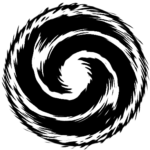
Consider signing up to the newsletter!
You’ll receive limited edition freebies, exclusive offers and a general update of what I’m up to!

