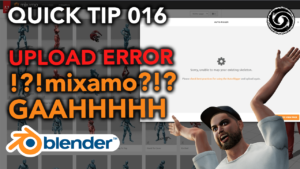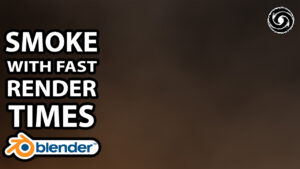Welcome to Blender Quick Tips!
In this quick Blender tutorial you will learn how to orbit a camera around an object by using an empty parent.
This is an essential technique which will be a great addition to any 3D artists arsenal.
The programme I am using to create this 3D effect is called Blender and you can download it for free here:
Check out the video below!
How To Step By Step
Start with a fresh scene and delete the default cube and light.
Hit Shift A to add a new object and follow path: Mesh > Monkey

The plan is to parent the camera to an “empty” which we can then use to rotate the camera around a focus point.
To do this hit Shift A again and follow path: Empty > Cube

Now that you have your empty in the scene we can parent the camera to it.
To do this simply click on the camera followed by the empty while holding ctrl, then hit ctrl P and select “Object (Keep Transform)” – You should notice a line nowattaching the camera to the empty.
Please note: it is important that you select the empty last as the last selected object will always be the parent.

Now we are going to create a simple animation rotating the empty 360 degrees on the Z axis.
To do this bring up your timeline (should be below your 3D viewport), head to your location settings, ensure you are on the first frame of your timeline, add a keyframe on the Z axis.

Now go to the last frame of your timeline, change the Z axis parameter to 360 degrees and apply a keyframe.

Now when you hit play you will see the camera orbiting around the object in the centre.
Follow Me On Social Media
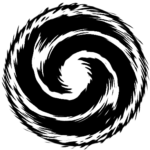
Consider signing up to the newsletter!
You’ll receive limited edition freebies, exclusive offers and a general update of what I’m up to!